Rackspace is a growing cloud computing capability provider that differentiates themselves by what they call “Fanatical Support.” We try not to dwell too long on the marketing slogans of firms but have first-hand experience with Rackspace and can tell you their support is really really different. It must be the culture, but every support experience has left me convinced they are a great company to do business with.
We host several sites at Rackspace, including CTOvision.com We also host data in Rackspace’s clouds and use their Cloud Files as part of a content delivery system. Additionally we use Rackspace cloud servers for standing up testing and prototyping environments and have also stood up Hadoop analytical clusters in the Rackspace cloud.
We have a coming post on quickly standing up an Apache Hadoop Cluster (CDH3-based) on cloud servers and to prepare you for that step by step tutorial we want to make sure you had a familiarity with Rackspace’s capabilities. To that end, this post will walk you through how to establish your own Cloud Server on Rackspace.
First, a word about cost. If you start small you can give yourself enough power to test the Rackspace cloud for about $11.00 per month. Your rates are decided based on how many servers you stand up and how powerful you make the servers. Keep in mind that when you are done building servers you should smartly scale them back. If you are only using a small bit of compute power you should only pay the minimum (that is the beauty of cloud computing).
The standup of a server for this tutorial will only cost you a few bucks, but once you stand up the Hadoop Cluster we tell you about in later posts you can easily run into expensive tasks, depending on the size of the data sets you crunch.
Rackspace cloud servers provide hosting via “virtual private instances.” These give you the ability to deploy, utilize and pay for as little or as many resources as you need. You can have one up and running in about 5 minutes (you can time yourself as you work through the tips below).
Now lets get into it, follow along and you can stand up your Rackspace server in no time at all:
Step one: Create your login:
- Navigate to: http://www.rackspace.com/cloud/cloud_hosting_products/servers/
- There is plenty of info on that page so take a minute to review how powerful your system will be once you stand it up. Then click on “Order Now. “
- That takes you to: https://cart.rackspace.com/cloud/?cp_id=cloud_servers
- Select the first option for cloud servers.
- Now you will enter your payment info and create a username and password. Then place your order.
Step two: Stand up your server:
- You will now have access to Rackspace’s Cloud Server Control Panel. Login there with the credentials you created in the previous step.
- Click the button that says “Add Server” (how is that for intuitive?).
- You will now see an easy to read list of servers you can select from. There are three tabs at the top, one for Linux, one for Windows, and one for your Server Images. For now, stick with Linux. Select a Server (your choice). If you select enterprise Linux you will pay a support license fee. We do that for our images because we want that level of quality support. But if you are just testing things out and building prototypes select another, like Ubuntu.
- You now have an option to give your server a name. Pick something unique and easy to understand, like BobsUbuntu.
- Also select your initial server size. This is the great part about this. You can start small and scale up anytime you please. So start with the smallest option.
- You will now be given a password. This is your ROOT password so treat it with respect. You must have this, but must protect this.
- You will now see a window that shows the server is being built. In about a minute the server will be up and you can remotely log into it and operate on it like any other server you own.
- You have options for how you will manage and work with this server, but the easiest way is going to be through SSH, which can be done via a command line or terminal window on your current system, or perhaps through an SSH client program.
- As soon as your server is built you will get an e-mail with the public IP address of your server and the root password.
- Upon successful connect you will get a console command window and can operate on your box as if it is any of your other servers.
- How you connect is a matter of personal choice. I use the old fashioned terminal window and SSH. You can bring one up on most any modern computer. You will use the info you received from Rackspace to connect.
- The command you enter in your terminal window will looks somethting like:
sudo ssh -l root 50.56.208.22
- When prompted enter your password. Now you are in!
- The first command we recommend you enter is one to change your root password. The one created by Rackspace was sent via a clear e-mail and could have been intercepted by bad programs or government agents. So while logged in over SSH type the command psswd and enter. Now enter a new password, twice. Save this new password in a safe location.
We hope this quickstart guide was of use. We recommend establishing servers like this with Rackspace so you can continue to track this emerging cloud computing capability. We also recommend working through this example so you will be ready to stand up your own Hadoop Cluster. We will be spelling out how to do that in a coming article.
And to review the Amazon Web Services (AWS) EC2 version of this guide see:
Quickstart Guide: Stand up your cloud-based servers with Amazon Web Services EC2



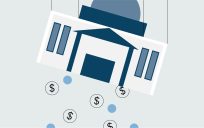


Leave a Reply
You must be logged in to post a comment.