![]() As a millennial, I’m used to the tech-savvy stereotype. But unlike some of my peers, I’m not a coding master. While I may not have the technology skills to write a brand-new program with life-changing potential, I do like to think that I’ve mastered the essentials of the Microsoft Office suite.
As a millennial, I’m used to the tech-savvy stereotype. But unlike some of my peers, I’m not a coding master. While I may not have the technology skills to write a brand-new program with life-changing potential, I do like to think that I’ve mastered the essentials of the Microsoft Office suite.
Although the classic functions are enough to get by, there is so much more to the applications than meets the eye! First 5 is on a mission to find the best tips, and we are beginning with Word. These cool little tricks will save time that you did not even know you were wasting:
Government agencies are constantly handling sensitive information. Even if you don’t have a security clearance, it’s likely that you have private data stored on your laptop. One way to keep your documents a little safer is to password protect them. By requiring a password before accessing the document, you can ensure that its contents are for your eyes only. This strategy is especially useful if you have trouble keeping all your different online accounts and passwords straight. By logging them all in a locked document, you only have to recall one password for access.
If you have a form or paper that you use often, this trick is for you. Word allows its users to insert a date and time stamp into documents that will automatically update every time you open, print or save the file. Never again will you have to worry about sending off an incorrect date accidentally or take the time to manually change the document.
Government agency reports are notoriously lengthy, and it can be challenging working within a single document if you need to reference different points simultaneously. The answer? Split your document into two viewing windows. One window can be placed below the other, and you can move separately within the document between the two windows. Best of all, however, is that any change made within one window is automatically applied to the second.
When you’re absorbed in your workplace community, it’s easy to get lost in the jargon. But while the abbreviations and complex language may be familiar in the workplace, they will pose a challenge for constituents. Using the Flesch Reading Ease test that’s built into Word is a great way to keep your documents readable for everyone. The test function is built into the word count and grammar tools, so it’s easy to keep an eye on your score.
The Spike tool in Word serves as the digital version of an actual metal spike used to hold many sheets of paper. Rather than using the standard cut and paste option that moves singular chunks of text, the Spike allows users to cut multiple segments from a variety of locations and paste them all together into a document. This feature is incredibly useful when condensing long reports into executive summaries, or uniting multiple resources into a single file.
If you’re ever working on a mockup of a report or product, you know how challenging it can be to design a layout before the content has been created. The quickest and simplest way to solve this problem is to rely on Word’s random text generation. Not only can you add in random text, but also you control exactly how much text is created down to the number of paragraphs and sentences.
The nicer a document looks, the better! Having a clean and consistent layout makes your text easier to read, and your coworkers will thank you for your efforts. You can use word to show the hidden characters and see each individual space, tab or return on the page and make corrections as necessary.
You are probably familiar with building a table within Word, but have you ever turned that table into a graph? With a few clicks, you can accomplish this task without leaving Word. This feature isn’t as robust as Excel, but it’s great when you want to throw together a quick and simple graph to get your point across. The extra flare and color of the graphic will definitely help make your document more memorable.
There are many more useful features within Word, and we’d love to hear more about your favorites! Share your tricks in the comments below, and keep an eye out for future First 5 posts about Excel, PowerPoint, and Outlook.


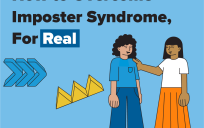

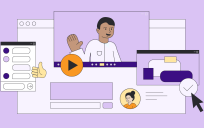
How about using styles to add structural markup to your document? It makes the document more accessible, and can be easily imported into a web page or InDesign.
I agree. Also adding Alt-text to images improves accessibility, and MS Word has a built-in document accessibility checker: File>Prepare for Sharing>Check for Issues>Check Accessibility.