Creating a virtual machine from scratch is a three step process.
 First I ran the New Virtual Machine wizard to create a virtual machine. The NewVirtual Machine wizard guided me through the key steps for setting up a new virtual machine, helping me set the virtual hardware specifications and other parameters. A virtual machine provides a base x86 platform and you use the wizard to choose devices to install on that platform. For example, you select the number of virtual processors, the amount of memory, the virtual disk capacity, and so forth. Next I set the virtual machine to connect to a physical CD-ROM device or an ISO file, power on the virtual machine, and install the operating system just like you would for any new physical machine. Finally, I installed VMware Tools to enhance the performance and manageability of the virtual machine. The VMware Tools installation wizard automatically selects the VMware Tools version appropriate for the operating system running in the virtual machine.
First I ran the New Virtual Machine wizard to create a virtual machine. The NewVirtual Machine wizard guided me through the key steps for setting up a new virtual machine, helping me set the virtual hardware specifications and other parameters. A virtual machine provides a base x86 platform and you use the wizard to choose devices to install on that platform. For example, you select the number of virtual processors, the amount of memory, the virtual disk capacity, and so forth. Next I set the virtual machine to connect to a physical CD-ROM device or an ISO file, power on the virtual machine, and install the operating system just like you would for any new physical machine. Finally, I installed VMware Tools to enhance the performance and manageability of the virtual machine. The VMware Tools installation wizard automatically selects the VMware Tools version appropriate for the operating system running in the virtual machine.
After creating a new virtual machine, like a physical computer, it has a blank hard disk. Before you can use it, you need to

partition and format the virtual disk and install an operating system. You can install the operating system from an installation CD-ROM or create an ISO image file and install from that file.The basic procedure to install the guest operating system from CD-ROMs is to first insert the installation CD or floppy into the physical device. Then on the VM menu on workstation menu bar for the virtual machine, click the Settings option to open the Virtual machine Settings editor. On the Hardware tab, for CD/DVD Drive, be sure to enable Connect at power on option under the Device Status. Then when you power on the virtual machine, it will boot from the installation CD. From there you can follow the instructions provided by the operating system vendor to partition the disk and install the operating system. A faster and often more convenient method is to install from an ISO image file. To do so, you must change the virtual machine settings to connect to the ISO image instead of the physical device. Virtual machines support both attended and unattended installations. You can install VMware Tools after installing the guest operating system VMware Tools is a suite of utilities that enhances the performance and manageability of a virtual machine. The installers for VMware Tools for Windows, Linux, FreeBSD, and NetWare guest operating systems are bundled into Workstation as ISO image files.
Viola, we have a virtual machine on our host….

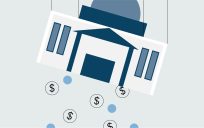


Leave a Reply
You must be logged in to post a comment.