It is once again time to grab your kid or grandkid and have them explain the new iPhone to you. For those of you have not upgraded to iOS 7, it is likely to be fairly confusing when you first get going but I think you’re going to rapidly grow to love it. I know for myself, there were some areas where I was really confused especially with things like how do I close my applications? Luckily they resolved themselves quickly. Actually in my case I grabbed my little sister and had her explain it to me. Here are some highlights of my favorite upgrades and hopefully this will help those out there embrace the latest change.
- Easier Search Capabilities: I was told that with a simple downward or upward swipe in the middle of the phone I could pull up the search menu. This is something that I use all the time and actually found to be helpful. This morning I gave it a quick swipe, typed in a v, and pulled up my voice memos which brings me to my next upgrade.
- Updated voice memo application: The voice memos have a very fancy new interface and is mostly cosmetically enhanced with the exception of one useful change. It seems that they now recognize that most people want to put a custom title on their voice memos rather than one of the 6 or 7 standard types of memo titles which were originally provided. With the last incarnation you couldn’t differentiate your memos as easily as I would have liked. I use my voice memos daily, one purpose being my daily blog which I like to put a unique title on so that I can go back if I ever need to and reference what I said. So the addition of the ability to title the memos is a small but helpful update.
- New camera interface: The camera update, like the voice memos, did not experience a huge change but I still value the small updates they implemented. The new interface includes some options for black and white, square, panoramic, and other things which are much more readily accessible. While some of these were always options they were previously harder to find and it just overall look refreshed. I don’t know that it’s necessarily a better cleaner interface but it’s new, it’s different, and it looks kind of fancy.
- New mail features: One of the other features that I really like in the mail program is that they’ve given you the option to create a mailbox around things that have attachments. Since I am often in the business of trying to find things that have attachments either because I need to sign them or I did sign them, it makes it really convenient to be able to have a mailbox that is completely full of just items with attachments and search within them for the things that I want.
- Closing applications: I mentioned my confusion earlier in being able to close items I have opened. Now all you have to do is hold down your thumb to bring up the window that allows you to cycle through your applications. This window has been redone to be much more user friendly. It looks a lot like the way you browse through documents, applications and photos on the Mac. It pulls up your programs in that look and feel and you can simply swipe them up to close them.
So all in all despite a few headaches and my initial reaction of, “I hate this! Why would they ever change anything?!” I have decided that I really like it. I’m not sure how some of these updates are just now getting put in but I’ll take it. For those of you that are android or windows phone lovers, please ignore this post and for everyone else let me know if you found any useful features made available with this update.



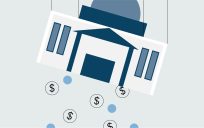

Leave a Reply
You must be logged in to post a comment.