 This article attempts to help intermediate and advanced LinkedIn users understand how their LinkedIn activity is broadcast and shared with other users, and provides recommendations for the best approaches to managing that activity within LinkedIn’s constraints. It provides a comparable assessment and recommendations for filtering and managing other people’s LinkedIn activity as well.
This article attempts to help intermediate and advanced LinkedIn users understand how their LinkedIn activity is broadcast and shared with other users, and provides recommendations for the best approaches to managing that activity within LinkedIn’s constraints. It provides a comparable assessment and recommendations for filtering and managing other people’s LinkedIn activity as well.
Want more control over how your LinkedIn activity is broadcast and shared with other users? Good luck with that. And good luck filtering and managing other people’s LinkedIn activity too. I first wrote about the quantity and quality challenges inherent in managing LinkedIn activity a little over three years ago, and when I revisited subject recently I found that not much has changed. In fact, the situation may actually be worse. Although there have been some positive changes (e.g., people’s tweets are no longer automatically posted to LinkedIn), it appears that many activities that were previously controllable, at least to some extent, are no longer. And LinkedIn has added more things to the home page activity feed that can’t be controlled, like Pulse news and sponsored updates. *sigh*
This situation is both disappointing and unfortunate. Encouraging and maximizing engagement is obviously in LinkedIn’s best interests. As a metrics-driven company, they need users to leverage its features so they can determine how to enhance and extend their offerings. But they seem to be missing the point that giving people the ability to control and customize their experience on the platform – and to do so with relative ease – is crucial to promoting engagement.
This article is my attempt to help other users wrap their minds around LinkedIn activity and the best options for managing it. To the best of my ability, it reflects my understanding of what you can and cannot manage, and offers some recommended actions. I apologize in advance if it isn’t helpful. Both the research and the writing made my brain hurt, so I’m sure reading it won’t be easy. It’s probably most useful for intermediate and advanced LinkedIn users.
Note: This piece is written from the perspective of accessing LinkedIn via the web on a desktop or laptop. The experience and recommendations will differ for mobile devices and tablets.
LinkedIn Activity We Should be able to Manage
We all have different objectives and different reasons for using LinkedIn, which in turn lead to different preferences in how our own LinkedIn activity is broadcast and how the activity of others is distributed to us. Here are some of the LinkedIn activities that people engage in that most users would like the ability to manage (as either a sender or receiver):
- Changing a profile
- Adding an update or publishing a post
- Connecting with another user, as well as following, endorsing, and/or recommending them
- Following a company, and liking or commenting on one of their updates
- Liking or commenting on an update or post from another user
- Joining groups, posting to groups, and commenting or liking someone else’s group post or comment
Ideally, the information and tools to control these activities would be centralized, easy to understand, easy to use, and granular. Unfortunately, they are none of these things.
Managing Your Own LinkedIn Activity
LinkedIn Activity Broadcasts. LinkedIn has a single, global setting (under Privacy and Settings/Profile) for managing your activity broadcasts. This setting enables you to “let people know when you change your profile, make recommendations, or follow companies.” It’s all or nothing, which means you can’t control broadcasting profile changes separately from the recommendations you make and/or the companies you follow.
You can also change this setting when you’re updating your profile, via a toggle switch in the right-hand column of the page. Having the switch here offers a convenient reminder of your default settings and provides more flexibility and control over when your profile changes are shared with others. Unfortunately, it’s not at all clear that flipping the switch means that you’re changing the default setting rather than making a session-specific choice. If you don’t want to change your default setting, you have to flip the switch back after publishing your updated profile.
Another problem with the activity broadcast setting is its limited scope. It doesn’t include things like updates you share via the home page, posts you publish, items you post to groups (which you can presumably control via group settings, but I couldn’t figure it out), and likes and comments. From what I can tell, any activity for which there is no specific setting is automatically broadcast with a default setting of “everyone.”
The only other activity you seem to be able to control is notifications when you join groups (under Privacy and Settings/Groups, Companies & Applications). This is another global switch that enables you to determine whether LinkedIn should “publish an update to [your] network whenever [you] join a group that has these notifications enabled by the group owner.” You cannot easily make the broadcasting choice each time you join a group.
LinkedIn resource: Showing or Hiding Activity Updates About You
Recent LinkedIn Activity. Until the end of 2013, your LinkedIn profile included an Activity section (between the thumbnail information card and your summary) that listed your most recent activity and provided a dropdown to see more. That section is now gone, much to many people’s chagrin (see this article for more). Now people have to click on the drop down arrow next to the Endorse or Send Inmail button on your profile page (depending on their connection to you) and click on View recent activity. Unfortunately, this shows all your latest activity, including group posts, comments and. So instead of featuring certain activities and items you might want to highlight in connection with your LinkedIn identity, visitors see a decontextualized set of actions that likely provides more noise than signal (particularly if you’re active on the platform).
You can control who sees that activity – sort of. Under Privacy and Settings/Profile you can determine who can see your activity feed. The options are everyone, your network, your connections or only you. You cannot, however, make selections based on the type of activity you engage in (e.g., updates, blog posts, group shares, comments, likes). As with everything else, it’s probably best to assume it’s all treated as public and broadcast on other people’s home page feeds since the setting specifically refers to “your activity feed” and not “your activity.”
Finally, when you post an update via the home page, you can indicate whether that update should be shared with everyone or your connections only, but it’s unclear whether the choice also impacts your activity feed. I suspect the global setting overrides whatever choice you make for a specific post, so even it doesn’t show up on the home page it may still be included in your activity feed.
LinkedIn resource: Viewing Recent Activity
Recommended Actions.
- Turn the default activity broadcast setting to “off.” When you make a change to your profile you want broadcast, flip the switch back to “on” right before you’re ready to publish your updated profile. Then immediately go into Privacy and Settings and turn it back off again.
- Change who can see your activity feed based on your objectives for using LinkedIn and your personal preferences. If you have a public-facing role and/or are on the job market, I would recommend choosing everyone or your network; otherwise, your connections is fine. I don’t really see the point of choosing only you (except perhaps temporarily).
- Change who can see what groups you join based on your objectives for using LinkedIn and your personal preferences. If you display groups on your LI profile you probably want to set this to on; otherwise, set it to off (which is my preference).
- Periodically check your recent activity and delete specific items you don’t want listed. For example, if you share the same item with multiple groups, you probably want to delete all but one of the shares. You may also want to delete likes and comments that aren’t particularly useful. If your LinkedIn activity is high, it’s probably a good idea to do this clean up weekly. If not, monthly may be sufficient. Note: the LinkedIn help item below suggests conducting the view via the home page, but that may not include all your activity. I think it’s better to access the activity feed on your profile page by clicking on the arrow next to the Edit button and selecting View recent activity. When you hover over each item, a Delete option should appear in the top right corner.
LinkedIn resources:
- How Long Updates Show in Your Recent Activity
- Viewing and Deleting Profile Activity Updates (see note above)
Managing the LinkedIn Activity of Others
The activity of other LinkedIn users gets displayed in the feed on your home page (as does your own). There is a dropdown menu right under the update bar on the right that enables you to change what LinkedIn activity is displayed in the feed. You can elect to view either recent activity or top activity (not sure exactly how that’s defined), and you can also select whether you want to view shares only, profile changes only, or all updates.
You can further customize the LinkedIn activity updates you see on your home page (including your own) by either selecting customize from the dropdown menu or under Privacy and Settings/Account. You can opt in or out of any of the following:
- New connections
- Job opportunities
- Updates shared by connections
- Updates from followed companies
- Trending news
- Group discussions and changes
- Profile changes
- Application updates
Note: any customizations you make here include your activity too. So, for example, if you opt out of group discussions and changes, you won’t see anything you’ve posted to groups in the home page feed (but they will be viewable via the activity feed on your profile page).
LinkedIn also enables you to block the activity of specific individuals by “hiding” them – but again, this is an all-or-nothing option. You have no ability to pick and choose what you’d like to see from folks.
Finally, there are a number of things you don’t seem to have much if any control over, including:
- The Pulse update and recommended news items
- Other users’ likes and comments
- Notifications about people your connections are now following
- Specific post types (e.g., math quizzes)
- Sponsored updates
- Suggested connections
- Anniversaries and other profile news automatically shared by LinkedIn
As far as I can tell, you also have no control over the notifications you receive (see the flag in the top bar, on the right).
Recommended Actions.
- Customize the activity you see based on your objectives for using LinkedIn and your personal preferences. Since it’s not exactly clear what each item includes, you will probably need to experiment to see what you’re opting in/out of. I would flip them all off and then flip each one on individually to see what shows up on your home page. After you’ve checked them all, go back and opt in to the activities you want to continue to see.
- If someone’s activity is dominating your home page feed with content you don’t find particularly valuable, hide them. You may to unhide folks to see if their signal/noise ratio has improved.
- Decide what you want your default feed to include (i.e., shares, profiles, or all updates) and set it up that way. I would definitely include profiles at a minimum, as profile changes create good opportunities to reach out and connect with folks. Whether you also want to see what other people share and use that as an opportunity to engage is up to you.
- Set up the feed to display recent items rather than having LinkedIn filter the content to only show you the “top” posts.
Learn more: Managing the Types of Updates that Appear on Your Homepage
Your Thoughts?
As always, I welcome your feedback. What questions has this piece raised for you? What would you add to, change, or delete from the recommendations provided?

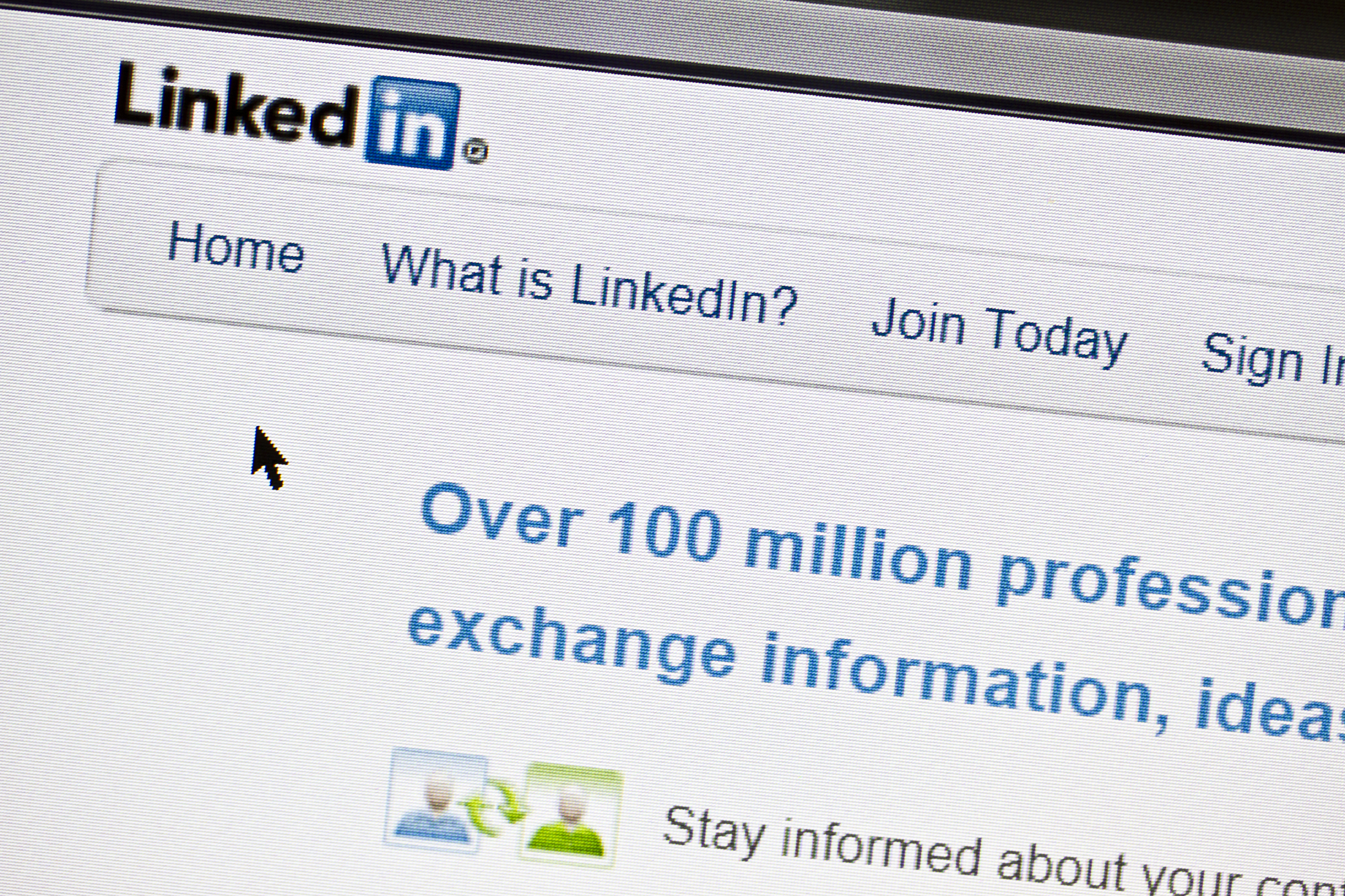



Leave a Reply
You must be logged in to post a comment.