In the May 7th, 2012 post, I talked about policies you can implement to protect your online privacy. That post reinforced how important it is to use common sense when online. The biggest take-away from that article was not to use free services for editing, storing, or communicating personal information. However, it’s not always possible to avoid free services. For example, suppose you want to keep what you’re searching for in Google, Yahoo or Bing private? Using these services means what you are searching for is tracked by the service you use. If you’re shopping online, everything you browse is likewise available to the highest bidder. Cleaning up your tracks by erasing your browsing history only prevents people using your computer from knowing where you’ve been.
There are two easy ways to protect your online privacy from outsiders. One is to use the private or incognito browsing feature built into all major browsers. This feature prevents the browser from tracking your whereabouts in the form of cookies, browsing history, temporary internet files and other data. With these features switched off, web sites cannot determine who you are, what you’re interested in, whether or not you’ve been to their site before, and where else you’ve been. All such data is available to web sites in the normal browsing mode.
Turning on ‘In-Private Browsing’ in Microsoft’s Internet Explorer
In all recent versions of Internet Explorer, you can enable In-Private browsing from the ‘Tools’ menu in the browser, or by hitting ‘Ctrl+Shift+P’
:
In Windows 7 you can go to it directly by right-clicking on the IE shortcut if it’s pinned to your taskbar. This feature opens a private browsing window for browsing anonymously.
Opening a ‘new incognito window’ in Google Chrome
In Google’s Chrome browser, simply click on the wrench icon in the top right corner of the window, and select ‘New incognito window’, or press ‘Ctrl-Shift-N’:
Again, if you’re using Windows 7, you can open an incognito window simply by right-clicking on the Chrome icon (assuming it’s pinned to the taskbar).
Open a ‘Private Browsing’ window in Apple’s Safari
In Safari, simply select ‘Private Browsing…’ from the Safari menu.
Just like the other browsers, Safari opens a separate window in which all browsing data cannot be tracked.
Start Private Browsing in Firefox
Click on the Firefox button at the top of the Firefox window, and select ‘Start Private Browsing’, or Ctrl+Shift+P:
Using a Proxy Service
The only weakness in the above methods, is that while your identity can’t be tracked, someone interested in your activities might be able to identify your IP address. Although, that’s not too likely as most Internet IP addresses are protected by your service provider or router. Service providers often use a dynamic IP address for your home or office that changes periodically. Furthermore, if you have a router, it is virtually impossible to detect your IP address from outside the router as it also assigns dynamic IP addresses to each device connected to it. However, if someone is truly bent on finding out who you are, it’s still quite possible. To add another, virtually impregnable layer of protection, I recommend using a web proxy service.There are many free proxy services out there. Proxy services protect you by re-directing traffic through an their encrypted service. You simply go to the proxy service’s web site, type in the URL you want to go to on their web site, and all traffic shows up at the destination as anonymous.
Downside
The disadvantage to using either of the above methods is a loss of convenience. Login IDs and passwords cannot be automatically filled in by your browser; Amazon can’t present you with what you’ve been storing in your wish list, or suggest items that might be of interest to you; and if you have any plug-ins, add-ons or extensions, that make browsing easier for you, they are disabled in the private browsing sessions, and many are useless in the proxy services.
Summary
Again it comes down to applying common sense. If you really don’t care that anyone knows what you’re doing on the web at any particular time, then just browse normally. However, if you need to do something on the web that you don’t want others tracking, whether its preventing marketers from knowing that you’re shopping for a new mortgage or a new car; or you simply don’t want your significant other to see that special present you’ve been shopping for to give them on your anniversary; then use the private browsing modes available in all the major browsers. If you need an extra level of protection, use one of the proxy services. Finally, if there’s something you’re doing that you absolutely don’t want anyone to know about, as Google CEO Eric Schmidt famously said “…Maybe You Shouldn’t Be Doing It”.


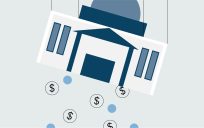


Thanks for the information. It was really informative and easy the process of making things private is easy enough for a 1st grader. When I am looking for a new car or an engagement ring I won’t be bombarded with tons of sale ads for things i don’t want!
There was an earlier post on a product that aims to help you protect your privacy: https://www.govloop.com/profiles/blogs/santa-cruz-startup-changes-the-game-of-online-privacy.
You can also use Hotspot Shield to create an anonymous connection: http://www.brothersoft.com/hotspot-shield-49569.html.