Let’s say you’re giving a presentation at a conference or a staff meeting; you’re working in two media: audio and video. If it’s just you and a podium, the audio is all that matters—at best the video (you standing at the podium) should fade into the background. But if you’ve got a projector at your disposal, you can use PowerPoint. And I’m here to tell you: you should.
Why You Should Use PowerPoint
You should use PowerPoint when you can because otherwise you might just as well ask people to listen to you with their eyes closed. PowerPoint opens up a visual communications channel and deepens the presentation experience. But only if you understand how to use it. If you don’t use it well, it can compromise the presentation irrevocably. Examples abound (and abound).
Beware The Smeagol Effect!
I’m going to backpedal only a little bit and say that there is a danger to PowerPoint that I call “The Smeagol Effect:” When some people create a PowerPoint presentation, they become beholden to it. They can’t abandon it, even when it becomes clear they should—for example, when a dialogue begins to emerge between presenter and audience that obviates the presentation. Or when time begins to run out, and the presenter tries to dash through 15 slides in 3 minutes. So: use PowerPoint, but don’t let it entrap you (and don’t use it to entrap your audience!).
Strategies for using PowerPoint:
Rather than give the “10 best tips to use when creating a PowerPoint presentation,” I thought I’d give you only the top five. That way, I begin by emphasizing not the tactical aspects of the tool, but the strategic reasons for using it.
- Signposts for your presentation – display a slide with a brief outline at the beginning and, importantly, return to that slide when each milestone is reached. That way your audience will know where you’re going and will stay more engaged.
- Illustrations, charts, graphs, and other visual information – The exchange rate of pictures to words is, at last estimate 1:1000. Instead of describing a building, a product, a scene, a landing page, the number of moving parts in a rotary pulse jet engine (answer: twelve), you could show them in an eye-catching way (perhaps in an egg carton?).
- Levity, or counterpoint to your presentation – think of the right part of the screen in The Word feature on the Colbert Report. You can use PowerPoint as the straight man in your presentation to simulate a dialog.
- Customizing a general presentation – I recently gave a presentation to a few different city councils about how cities can use social media. For each one, I substituted pictures of their own city (taken from Flickr feeds) to illustrate each point. For the 45-minute presentation, I had only 9 slides, but each one had some visual cue that tied their specific city to the point I was making.
- Notes for yourself – this is related to the first point. PowerPoint allows you to write notes to yourself, and you should use that feature to your full advantage. Also, build visual cues into your presentation to help you move gracefully from one point to the next.
So what does this mean?
- Where possible, use pictures, charts, graphs, and illustrations in addition to (or instead of) text, and allow an average of three minutes per slide.
- When you use text, use an appropriate font-face and size, use as few words as possible; format the slide; and couple text with simple, compelling images. I tend to use a san serif font like Arial, Helvetica, or Verdana (well, maybe not Arial), 24-point for normal text and never larger than 36-point, even for titles.
- Be judicious in your use of transitional effects; if there’s a reason to have words or images bound onto the screen like a hopped-up jackrabbit, fine, otherwise, use a clean transition.
- Use an intro, outline, and closing slide. Give people the title of your presentation, an outline of what they’ll hear, and closing slide that contains your contact information.
- Use the notes feature so that your entire presentation is smooth and integrated and, if appropriate, have copies of your presentation as handouts.
Do you have any additional tips? Leave ’em in the comments section.
Next week I’ll start answering reader questions/conundrums. They’ve all been great so far. Keep them coming!



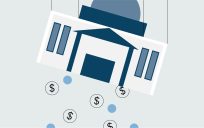

Cliff Atkinson’s Beyond Bullet Points is a great system for creating PowerPoint presentations. I especially like his five-slide method and how to structure a presentation to easily adjust to time constraints. The best piece of advice is to remember that PowerPoint appeals to the visual channel of a person’s brain while your presentation works on the auditory channel. That is why too much text on a slide jams the channels and confuses your audience.
If you can, have the screen off to the side, e.g., for small to medium sized conference rooms, in the corner at an angle. YOU should be in the center (No Podium, please – it’s a barrier between you and your audience), and the slides (simple, as few words as practical) should support you instead of the other way around. If folks are there or online to see the slides instead of seeing and hearing you, you might as well distribute the charts, give folks a ew minutes to look them over, and ask for discussion. If possible, only hand out charts after the pitch – it helps keep attention focused on you and the discussion. Never read slides verbatim to your audience – it insults you and your audience. Ideally, the charts plant a handful of memorable images and phrases in your audience’s consciousness that, when seen again, bring back the meat of the pitch and any ensuing discussion. No need to be a comic, but have fun! Folks often remember the tone of a session more than the content.
@bill – I agree completely inre: “too much text on a slide jams the channels.” I will caveat, though, and say that if you are using very precise language, and you plan to explicate a sentence, really dive into the phrases, it could make sense to throw the words up on a slide.
@David, you’re right that people shouldn’t read slides, and to hand out the deck only AFTER the presentation. I disagree about the podium, though. There are a lot of instances in which a podium helps to anchor the presentation. I think it depends on what kind of presentation you’re going for. If it’s supposed to be a dialog, then you may want to walk around the presentation space and address members of the audience more directly. But if you have notes (or if you have to lay your laptop down to operate the PowerPoint, a podium is certainly helpful.
Does anybody use Prezi at work? I have it bookmarked because I saw a prezi presentation posted somewhere here on GovLoop.
@Tammie – I’ve seen a lot of interesting Prezi applications. One difficulty is that you need an internet connection to use it. That can be a boon, however, because you can give your audience a link rather than having to email your .ppt to everyone. I think that Prezi is also more flexible than PowerPoint if you want to jump ahead or back within your presentation.
@gadi – Interesting point about the podium. It certainly helps in certain logistical matters. I do think that a podium creates distance (physical and emotional) between presenter and audience in almost all cases; the key thing is to be conscious of it and adjust as seems appropriate.