![]() The beast of the Microsoft Office suite has always been Excel. Everyone always said that it was an incredibly powerful tool—most of us just could never figure out how to make the most of it. Earlier this summer, the First 5 team decided that it was high time to conquer our excel fears, and take on the challenge.
The beast of the Microsoft Office suite has always been Excel. Everyone always said that it was an incredibly powerful tool—most of us just could never figure out how to make the most of it. Earlier this summer, the First 5 team decided that it was high time to conquer our excel fears, and take on the challenge.
Here are quick features that are sure to make your life easier and save you time. Mastering these techniques will help you in your career. According to a report from Burning Glass Technologies, 78 percent of middle skill jobs (ones with a lot of potential for pay growth) require fluency with technology such as Excel. So, between these Excel tricks, and these time savers for Microsoft Word, your productivity and job marketability is sure to soar!
When a worksheet starts to get big and you have to scroll constantly to see the rows and columns that you need, it can be challenging to keep the information straight. But, mixing up categories and recording the wrong data in the wrong cell doesn’t have to be a problem. By freezing rows or columns, you can make sure they move with you, even as you scroll throughout the sheet.
Sometimes it’s difficult to figure out exactly how you’d like to display your data. You might start inputting information into a table, only to realize that you should have reversed the display. Luckily, Excel makes it easy to make such a change. This trick helps you switch your data and transpose the cells’ content from row to column and back again.
Excel offers a lot of features that make it helpful when creating a long list or a schedule. If you’ve been typing in long strings of numbers or dates that follow a set pattern, there’s an easier way. A quick trick in Excel allows you to complete that long pattern string into a row or column with a few clicks.
An Excel spreadsheet filled with data provides lots of information. Unfortunately, a paper filled with numbers doesn’t always appear very approachable. A great way to solve this problem is to use Excel’s conditional formatting technique. You can set a number of criteria and limitations with which to search within the sheet. Based on those requirements, Excel will highlight or outline matching cells with a color of your choice. When applied, it is very easy to ascertain patterns and trends without much effort.
If your agency uses Excel, you probably have to consult multiple different Excel files sometimes to get all the information you need. But, it’s a pain to copy and paste all the data you need from one sheet into another. To make your life easier, Excel allows you to run calculations in one sheet, even if you need to use data from another file. For processes that require joint calculations, such as computing the budget of all agency departments combined, this trick will definitely come in handy.
If your organization relies on Excel for all its data visualizations, the graphs can start to blur together. One way to make sure your charts stand out is to add a graphic to section of the graph. Not only does this make the visual more interesting, but it can also be useful. By using the different logos of your agency and other partner organizations, you can easily delineate which section represents which team.
Although Word has its own table function, and you can make a simple graph within a document too, it doesn’t handle large amounts of data that need to be properly formatted and accessible. Fortunately, you can get the best of both worlds by linking to a worksheet within your document. This makes it easy to open the accompanying Excel sheet directly, without having to search through your computer for the right one.
There are many more useful features within Excel, and we’d love to hear more about your favorites! Share your tips and tricks in the comments below.




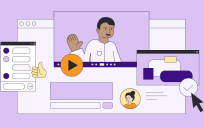
Leave a Reply
You must be logged in to post a comment.