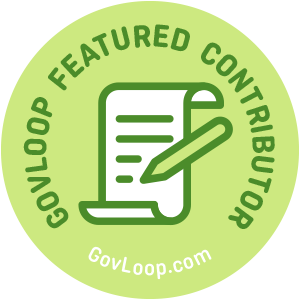 There’s no doubt, we all deserve credit for how quickly we’ve adapted to remote work. It’s not easy to uproot our office routines and plop them headlong into everyday life. But we’re doing it. For many, virtual communication has become our modus operandi. And, now that we’ve made it through our first few weeks, an increasing number of us are planning to host and/or attend virtual presentations.
There’s no doubt, we all deserve credit for how quickly we’ve adapted to remote work. It’s not easy to uproot our office routines and plop them headlong into everyday life. But we’re doing it. For many, virtual communication has become our modus operandi. And, now that we’ve made it through our first few weeks, an increasing number of us are planning to host and/or attend virtual presentations.
So, it’s more important than ever to make sure presentations are accessible—allowing all participants, particularly people with disabilities, to effectively engage with the content being delivered. For that reason, I’m equipping you with seven steps and resources to help you create accessible presentations.
Before & During Your Presentation
Step 1, Research: Before hosting an online presentation determine the accessibility features of the platform you’ll be using. Here’s information on accessibility features for several commonly used collaboration platforms:
- Zoom
- G Suite
- Microsoft Teams
- Adobe Connect
- Slack (keyboard accessibility, screen reader accessibility)
- Workplace by Facebook
Step 2, Need Sensing: When sending invitations to join your virtual presentation, encourage participants to communicate any requirements they might have to effectively engage in your event. As an example, you might write:
We strive to host an inclusive and accessible presentation. Accessible materials will be distributed to participants in advance, and live captioning will be provided during the event. If you have questions about the accessibility of our presentation, or to request accommodations, please reach out to [add name] at [add email].
*You’ll find out more about captioning and accessible materials in the next two steps.
Step 3, Put Systems in Place: Before your event there are several to-do items you should check off your list. These include:
- Adjust your platform settings to record your presentation. Though this may not be specifically requested, it’s helpful for everyone to have access to the event after it takes place.
- If requested, secure sign language interpreters.
- As a best practice, set up captioning for your presentation. Government employees have access to the Federal Relay Service, providing services that enable agencies to incorporate live captioning features into web conferences and presentations.
Step 4, Create Accessible Materials: In advance of your presentation, share accessible slides and other presentation materials. Here are resources for creating accessible presentations and Word documents:
- How to Make Presentations Accessible to All
- PowerPoint Accessibility
- Best Practices for Making Word Documents Accessible
Step 5, Prepare Speaker(s): For a presentation to be fully accessible, speakers must understand how to use platform features and convey content in a way that’s accessible. Participants with certain disabilities are able to absorb information better and more effectively engage in a presentation when the speaker(s) follows these recommendations for accessible communication. I suggest doing a dry-run with speakers to make sure they are familiar and comfortable with the platform in advance.
After Your Presentation
Step 6, Share Resources: After the event, share a recording of your presentation as well as a transcript. These resources increase the accessibility of the information you share, providing people with and without disabilities the opportunity to review and better understand the content you presented.
Step 7, Ask for Feedback: When sharing materials post-presentation ask participants for feedback on the content as well as their experience related to the accessibility of your virtual event.
Additional Resources
- Learn more about making all your digital materials accessible—including email, PDFs, and social media—by reviewing these resources from the Partnership on Employment and Accessible Technology (PEAT).
- Watch a recording and access slides from this recent presentation: “Creating and Hosting an Accessible Online Presentation”
- Check this out – “Accessibility Tips for a Better Zoom/Virtual Meeting Experience”
Stay healthy!
Devin Boyle is a GovLoop Featured Contributor. She is Senior Consultant at Wheelhouse Group supporting the Partnership on Employment & Accessible Technology (PEAT) as Emerging Technology Lead and acting as Adviser to XR Access. An experienced communicator and avid writer, she has authored articles for national, local, and trade publications to advocate for societal change and social inclusion for vulnerable populations. She believes in the benefits of preparation before execution and the personal and professional power of Mindful Self-Compassion practice. She lives with her partner, dog, and one-eyed cat in Arlington, VA. You can follow her on Twitter and read her posts here.



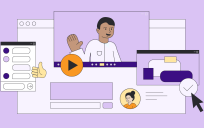

Thanks for this post Devin. I learned a lot from it and am looking forward to improving my accessibility practices starting today!