The second week of June is Email Week. To pay respect to my former “you’ve got mail” addiction, I’m focusing this week’s blog on email. I need to provide this caveat, any similarity to real person or real events is coincidental and for educational purposes only. Let’s begin.
Imagine you are the sole survivor, the last of the Mohicans, in your agency’s field training staff. As part of your job, you regularly send out information pertaining to upcoming webcasts and training offered by yourself and other experts. This is information is disseminated to all staff throughout headquarters and the 10 Regions. During Public Servant Appreciation week, an email goes out, like many emails before it, and includes information on current open positions, upcoming training and an upcoming webcast.
In perhaps a preview of the agencies Employee Viewpoint Survey, the reply all messages begin firing back with a sentiment of low morale amongst the ranks. In even greater number than those emails are the reply all messages asking to be removed from the group, to which is not possible. In a matter of minutes, your inbox along with every other employee’s inbox is full and vulnerable to an impeding flood that is sure to continue. So what do you do?
1. Avoid This Scenario
When addressing emails of a similar nature, use the “Bcc” field for the recipients. Recipients addressed in the “To” or “Cc” fields will receive the “Reply to All” messages while those in the “Bcc” field will not.
Ok, too late, now what?
2. Protect Your Inbox
If an email “conversation” or thread like the above scenario happens and you don’t want to see any more of, you can remove yourself from it. Many government agencies use Outlook. Here are some ways how you can use Outlook to remover yourself from these emails.
Option 1: Ignore all email messages in a conversation
You can keep unwanted conversations out of your Inbox by using the Ignore Conversation feature. Ignore Conversation removes all messages related to the conversation that you select, and moves future messages in the conversation directly to your Deleted Items folder.
What is a Conversation?
- In the message list, click the conversation or any message within the conversation that you want to ignore.
- On the Home tab, in the Delete group, click Ignore.
 Click Ignore Conversation.
Click Ignore Conversation.- If you are working from an open message, on the Message tab, in the Delete group, click Ignore.
NOTE: The Ignore Conversation command in step 3 appears in the Ignore Conversation dialog box. This dialog box doesn’t appear if you previously selected the Don’t show this message again check box.
To stop ignoring a conversation, do the following:
NOTE: You can only recover an ignored conversation if it is still available in the Deleted Items folder.
- In the Deleted Items folder, click the conversation that you want to recover, or any message within that conversation. By default, the Deleted Items folder is arranged by date. To change to Conversation view, click Arrange By, and then click Conversation.
- On the Home tab, in the Delete group, click Ignore
 Click Stop Ignoring Conversation.
Click Stop Ignoring Conversation.
The conversation is moved back to your Inbox. Future messages are delivered to your Inbox.
NOTE: The Stop Ignoring Conversation command in step 3 appears in the Stop Ignoring Conversation dialog box. This dialog box doesn’t appear if you previously selected the Don’t show this message again check box.
Option 2: Create a Rule
While you are in one of the emails you want to be removed from, click on, Rule/Create Rule. Set the rule so that it captures all the emails, with reply all e-mails using a rule that is set-up around the subject is a good idea. Additionally, in the rule you need to tell Outlook where to send the e-mail; i.e. what folder. You can choose, junk, trash, or create special folder.
Option 3: Delete as you receive
Easy enough 
3. Think Before You Choose to Participate
There are likely valid reasons on both sides of this email debate for participating or not participating. Think carefully before you actually send a “Reply to All” email. Once it is out there, it’s out there. It will be practically impossible to take back or undo. Although if you are fast enough Outlook also has a recall feature, but even then, some people have a fast draw when it comes to opening email. Determine if this is the most appropriate platform for your message.
I also wanted to share an article from Microsoft that I have found helpful. Here, Laura Stack shares 12 tips for Easy Email Etiquette:
- Be informal, not sloppy. Your colleagues may use commonly accepted abbreviations in e-mail, but when communicating with external customers, everyone should follow standard writing protocol. Your e-mail message reflects you and your company, so traditional spelling, grammar, and punctuation rules apply.
- Keep messages brief and to the point. Just because your writing is grammatically correct does not mean that it has to be long. Nothing is more frustrating than wading through an e-mail message that is twice as long as necessary. Concentrate on one subject per message whenever possible.
- Use sentence case. USING ALL CAPITAL LETTERS LOOKS AS IF YOU’RE SHOUTING. Using all lowercase letters looks lazy. For emphasis, use asterisks or bold formatting to emphasize important words. Do not, however, use a lot of colors or graphics embedded in your message, because not everyone uses an e-mail program that can display them.
- Use the blind copy and courtesy copy appropriately. Don’t use BCC to keep others from seeing who you copied; it shows confidence when you directly CC anyone receiving a copy. Do use BCC, however, when sending to a large distribution list, so recipients won’t have to see a huge list of names. Be cautious with your use of CC; overuse simply clutters inboxes. Copy only people who are directly involved.
- Don’t use e-mail as an excuse to avoid personal contact. Don’t forget the value of face-to-face or even voice-to-voice communication. E-mail communication isn’t appropriate when sending confusing or emotional messages. Think of the times you’ve heard someone in the office indignantly say, “Well, I sent you e-mail.” If you have a problem with someone, speak with that person directly. Don’t use e-mail to avoid an uncomfortable situation or to cover up a mistake.
- Remember that e-mail isn’t private. I’ve seen people fired for using e-mail inappropriately. E-mail is considered company property and can be retrieved, examined, and used in a court of law. Unless you are using an encryption device (hardware or software), you should assume that e-mail over the Internet is not secure. Never put in an e-mail message anything that you wouldn’t put on a postcard. Remember that e-mail can be forwarded, so unintended audiences may see what you’ve written. You might also inadvertently send something to the wrong party, so always keep the content professional to avoid embarrassment.
- Be sparing with group e-mail. Send group e-mail only when it’s useful to every recipient. Use the “reply all” button only when compiling results requiring collective input and only if you have something to add. Recipients get quite annoyed to open an e-mail that says only “Me too!”
- Use the subject field to indicate content and purpose. Don’t just say, “Hi!” or “From Laura.” Agree on acronyms to use that quickly identify actions. For example, your team could use <AR> to mean “Action Required” or <MSR> for the Monthly Status Report. It’s also a good practice to include the word “Long” in the subject field, if necessary, so that the recipient knows that the message will take time to read.
- Don’t send chain letters, virus warnings, or junk mail. Always check a reputable antivirus Web site or your IT department before sending out an alarm. If a constant stream of jokes from a friend annoys you, be honest and ask to be removed from the list. Direct personal e-mail to your home e-mail account.
10. Remember that your tone can’t be heard in e-mail. Have you ever attempted sarcasm in an e-mail, and the recipient took it the wrong way? E-mail communication can’t convey the nuances of verbal communication. In an attempt to infer tone of voice, some people use emoticons, but use them sparingly so that you don’t appear unprofessional. Also, don’t assume that using a smiley will diffuse a difficult message.
11. Use a signature that includes contact information. To ensure that people know who you are, include a signature that has your contact information, including your mailing address, Web site, and phone numbers.
12. Summarize long discussions. Scrolling through pages of replies to understand a discussion is annoying. Instead of continuing to forward a message string, take a minute to summarize it for your reader. You could even highlight or quote the relevant passage, then include your response. Some words of caution:
- If you are forwarding or reposting a message you’ve received, do not change the wording.
- If you want to repost to a group a message that you received individually, ask the author for permission first.
- Give proper attribution.
This is only a starting point, but I think the conversation is worth having especially in a professional environment about the expectations for email etiquette.
Opinions expressed are solely my own and do not express the views or opinions of my employer.
Sabrina Delay is part of the GovLoop Featured Blogger program, where we feature blog posts by government voices from all across the country (and world!). To see more Featured Blogger posts, click here.




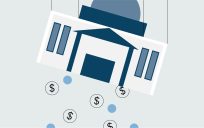

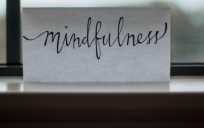
Great read – love this one “Use the subject field to indicate content and purpose. “
Thanks! One good subject line tip I learned for someone who receives a ton of email, is to provide people an expectation for how long they may have to wait for a response. Once that time limit exceeds and response has not been received, the email should be re-sent with a Keyword in the Subject Line. This guys was “hey stupid” and every morning he always filtered his email on that subject line to ensure he provided responses. I thought it was a pretty nifty trick!
Sabrina, thank you for this very valuable post! We all need this and frequent refreshers about email tips.
DEADRA WELCOME, thanks for the comment! I really enjoyed your post from yesterday: ‘11 Essential Qualities for Government Leaders to Have‘
I’m a bureaucrat. I often use the BC to ensure that the people I send emails to can’t reply to all.
I also put end of message in the subject line to tell my reader that nothing more is written in the body of the email.
Carol Davison, I like your idea of putting “end of message” in the subject line to tell the reader that nothing more is written in the body of the email.
One of my pet peeves is when people forward emails without any mention as to why they are forwarding. I often ask myself is this FYI, am I supposed to follow-up on something?
I like the putting ‘end of message’ in the subject line.
Some good ideas and reminders in this artice. Thanks for positng.
Thanks Jane for your comment!
Great suggestions, Sabrina! Now if I could get buy-in from my co-workers, life would be much easier and more efficient.