In the spirit of a post by Andrew Wilson, awhile back, on the benefits of making checklists to improve your work, I wanted to offer an easy way to make a checklist yourself..more specifically the infamous “to-do” list. What I like most about these to-do list options is that they offer a quick and easy way to keep a visible list of to-dos on your desktop at all times. One caveat, however, is that I’m doing this on a Windows XP desktop using a feature called Active Desktop. If you’re on a Mac, I’m sure there are other ways to go about accomplishing the same thing.
To do either of these options listed below, you’ll need to open Active Desktop. You can do this by:
- Right-click on your desktop and select Properties
- Click the “Desktop” tab across the top
- Click the “Customize Desktop” button at the bottom.
- Click the “Web” tab in the new pop up window.
Option 1: To-Do List using Remember the Milk
If you’re not familiar with Remember the Milk, it’s a site that is geared toward keeping track of those to-dos…be it work, personal, etc. Besides a simple list of things to do it also offers the ability to prioritize your items, date them, etc. In order to make this appear on your desktop instead of having to visit the site is to you Active Desktop and then embed their iGoogle gadget.
Once you have the Web tab opened from within Active Desktop, click the “New” button and paste the following URL into Location field: http://rememberthemilk.com/services/modules/googleig/ and then click “OK”. You’ll need to then click the “Customize” button on the next window and follow the instructions for entering your username and password for Remember the Milk. When you’re finished, you’ll see a new, draggable, window added to your desktop. You can also resize the window. To move that window around, move your mouse toward the top of the window and you’ll see the gray bar appear. You can move the window with that bar. Additional options are provided by clicking the small arrow to the left of the bar.
The one downside that I have noticed is that Remember the Milk will only keep you logged in for 2 weeks at a time. Your to-do list on the desktop will then have a username/password box. Unfortunately, it will not work by using the login box that appears. You need to open up Internet Explorer and visit the Remember the Milk site, log in there (check the box for remembering you for another two weeks). Once you’re logged in, right-click in your to do list window and hit “Refresh”.
Option 2: Using Notepad to Create an HTML To-Do List.
The other option I’ll offer up today is creating your own HTML to-do list using Notepad. If you’re comfortable with basic HTML and you’re not interested in all the bells & whistles then this might be the best option for you. It’s relatively easy to setup and easy to update.
The Lifehacker site shows you how to do this in HTML. However, you could change it up a bit and instead use an empty HTML textarea element. That way you could simply type within the actual to-do list on your desktop without having to open Notepad to do the editing…or without having to create the .bat file to edit it. Just a little easier.
Either option you choose, you’ll have a nice, handy to-do list on your desktop at all times only a glance away.
Note: This post above does is of my own personal opinion and does not reflect the views of any government organization.

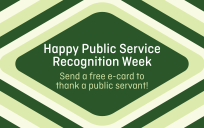

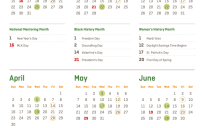
Big, big fan of Remember the Milk right here.
Post-It notes. Perfect.