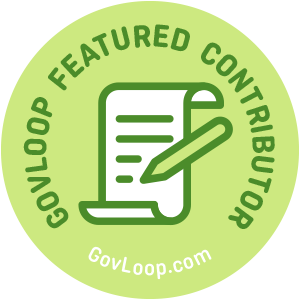 You don’t have to be a graphics guru to design an eye-catching PowerPoint. Captivate your audience (and wow your boss!) by following these eight tips for your next presentation.
You don’t have to be a graphics guru to design an eye-catching PowerPoint. Captivate your audience (and wow your boss!) by following these eight tips for your next presentation.
1. Keep it short.
Even the most visually stunning PowerPoint can fall short by bombarding the audience with text. The slide deck should represent only a quick snapshot of your talking points, which can be fleshed out in greater detail in your personal notes. When possible, slides should contain less than eight bullet points with minimal supporting text per line.
2. Include charts and graphs.
Pie charts or paragraphs? If your presentation includes data, sprinkle in a handful of easy-to-digest charts instead of using text. Your audience will appreciate the visual relief, and the graphs will provide a useful point of reference as you speak. To create a chart within PowerPoint, simply click the “Insert” tab and follow the prompts.
3. Avoid Clipart.
In the absence of a professional designer, ClipArt may seem a better alternative to excessive white space – but unless you’re time-traveling to 2003, this is a surefire way to debunk your credibility as an up-to-date expert. Instead of dated illustrations, try using high-quality photography from one of these royalty-free resources.
4. Beef up your contact slide.
The contact slide (often placed last in the deck) is your opportunity to shamelessly promote your organization. In addition to an email address and telephone number, consider adding other ways to connect – like social media handles (Facebook, Instagram, Twitter, LinkedIn), website address and physical address if your company welcomes visitors.
5. Use common fonts.
Design-savvy professionals often utilize brand-specific fonts, but customization can backfire in PowerPoint. Most likely, unique fonts will not be installed on other devices. Unless you plan to present on your own computer, always export your presentation to a PDF or stick to basic fonts such as Calibri, Arial, Times New Roman or Verdana.
6. Leave room for the logo.
If you plan to incorporate design elements into your presentation, be sure to leave space for slide numbers and the company logo near the bottom corners. For transition or header slides, especially those with full-screen graphics, the logo and number are not necessary and may be omitted to enhance the impact of large splash images.
7. Skip animations.
In general, the animation feature should be limited to casual, internal presentations like staff meetings and showers. If your PowerPoint feels lackluster, consider embedding a video or audio clip instead.
8. Ask for branding help.
Like all external collateral, PowerPoints reflect your organization’s brand. If your company has a communications or graphic design division, reach out! Chances are a highly-trained professional would love to ensure that your presentation is on-brand and on-message. For more about the importance of branding government, check out this earlier post.
Laura Wilcox is part of the GovLoop Featured Contributor program, where we feature articles by government voices from all across the country (and world!). To see more Featured Contributor posts, click here.



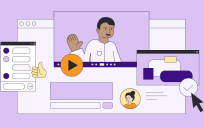
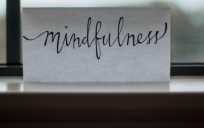
These are great tips, and I wish more people would keep these in mind!